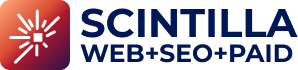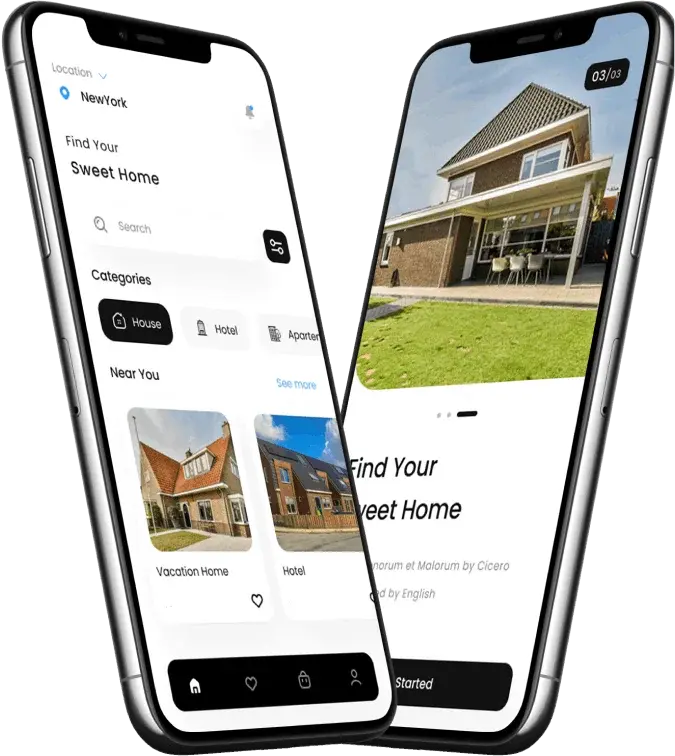One in five people have some type of impairment, making accessibility testing tools crucial today. The Census Bureau data shows that 18.7% of Americans have a disability, and 54% of these adults use the internet regularly.
Our years of testing website accessibility tools have shown that the right tools simplify compliance. These automated tools help your digital products meet WCAG and ADA standards. They also review how websites perform for users with visual, hearing, mobility, and cognitive impairments. Automated accessibility testing catches many problems, but note that human testing remains irreplaceable.
This piece covers the 9 best accessibility testing tools that combine automation with detailed coverage. You’ll find options ranging from free tools to enterprise-grade solutions that match your needs and budget. Accessibility goes beyond compliance—it creates truly inclusive experiences for everyone.
BrowserStack Accessibility Testing
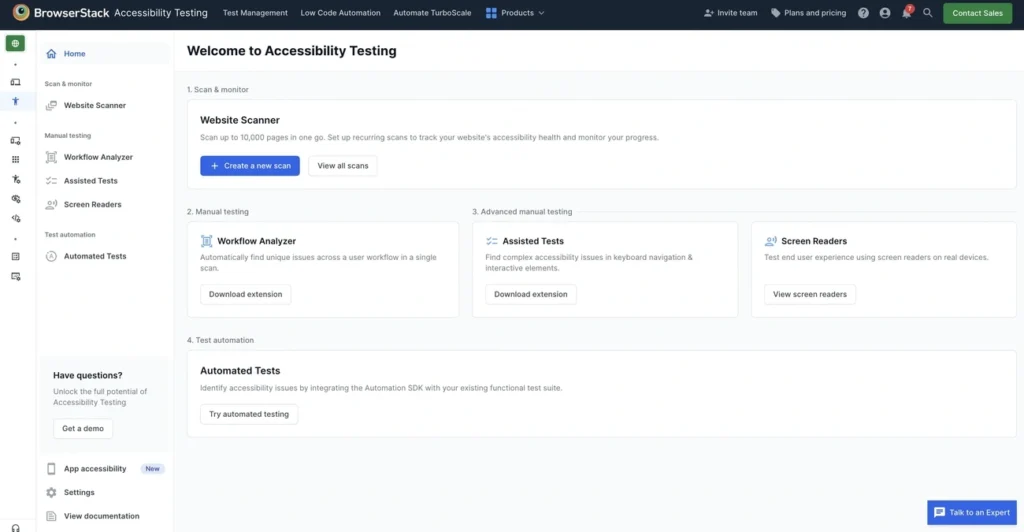
Image Source: BrowserStack
BrowserStack leads accessibility testing with its detailed testing suite. Their all-in-one platform helps me spot WCAG violations quickly on different browsers and devices.
BrowserStack Key Features
BrowserStack’s accessibility testing platform packs powerful capabilities built around its proprietary Spectra™ Rule Engine. This advanced technology spots 66% more critical issues in 36+ WCAG Success Criteria and makes workflow scans 8x faster than standard tools. The Website Scanner helps you monitor accessibility issues, even on pages behind login walls. You can set up daily and weekly recurring scans to track your progress toward compliance goals.
The Workflow Analyzer spots simple accessibility issues like missing alt text and poor color contrast. It scans multiple web pages in a single user workflow. You won’t need separate scans for each page or state.
Screen readers on real devices stand out as a key feature. You get VoiceOver on Mac, NVDA on Windows, and TalkBack on Android. The Assisted Tests feature lets you run sophisticated tests without deep knowledge of accessibility standards.
Development teams can blend BrowserStack into existing test suites with a single line of code. The system watches DOM changes whatever webpage updates happen, which removes maintenance overhead.
BrowserStack Pros and Cons
Pros:
- Spots 66% more critical issues with proprietary Spectra™ Rule Engine
- Makes workflow scans 8x faster than standard tools
- Gives access to real screen readers on actual devices, not emulators
- Removes duplicates and groups issues by type, affected components, and violated WCAG guideline
- Blends with test automation frameworks like Selenium and Appium
- Detailed reporting with historical health trends and smart issue summaries
Cons:
- Smaller teams or startups might find the pricing steep
- Real device testing can lag during peak hours
- New teams might need time to learn accessibility testing
BrowserStack Pricing
BrowserStack’s tiered pricing options include:
- Free: Essential tools to spot accessibility issues
- Test & Monitor: $199/month – Has workflow scanner, assisted tests, screen readers, and website scanner
- Automate & Monitor: $459/month – Adds WCAG testing with automatic function testing and health monitoring
- Enterprise: Custom pricing – Includes advanced access control and additional enterprise features
Every plan comes with SOC2 Type 2 & GDPR compliance, plus 24/7 active support through email, chat, and phone.
BrowserStack Best For
BrowserStack works great for development teams who want to make accessibility testing part of their workflow. Teams that need to comply with multiple accessibility regulations like EAA, ADA, and 10+ global regulations will find it especially useful.
Teams working with devices of all types will love testing screen readers on different operating systems. Organizations with established CI/CD pipelines can add accessibility testing without building custom frameworks.
Companies focused on staying compliant will appreciate scheduled tests that run daily at specific times. They won’t need to build any framework or pipeline.
WAVE by WebAIM

Image Source: WebAIM
WAVE takes a fresh visual approach to accessibility testing. I find it’s a great way to spot issues right on the webpage. This free tool from WebAIM (Web Accessibility in Mind) has become popular with both new and experienced accessibility testers.
WAVE Key Features
The tool’s best feature is its visual overlay system. It places icons and indicators directly on your webpage to show exactly where accessibility issues exist. You can spot problems more easily compared to reading dense code reports.
The findings are organized into six detailed categories: Errors (definite accessibility issues), Contrast Errors (insufficient color contrast), Alerts (potential issues needing human review), Features (accessibility improvements), Structural Elements (page organization), and ARIA elements.
WAVE gives you several testing options:
- Browser extensions for Chrome, Firefox, and Edge that run locally so you can test password-protected or dynamic content
- Website-based scanner for quick public page checks
- API and Testing Engine if you need programmatic access
The built-in contrast checker works really well for testing color combinations. You can select foreground and background colors and get instant contrast ratio feedback. The style disabling feature is also helpful – it shows page content in a linear format to check reading and navigation order, which matters a lot for screen reader accessibility.
WAVE Pros and Cons
Pros:
- Accessible interface with easy-to-use browser extensions
- Detailed visual indicators with clear explanations for each issue
- Free browser extensions without usage limits
- Makes manual testing easier with features like tab order visualization
- Shows heading structure and spots hidden elements well
Cons:
- Tests pages one at a time without site-wide scanning
- Catches about 30% of potential accessibility issues, so you need other testing tools
- Sometimes shows false positives or negatives, so human judgment is needed
- Can’t automatically check if content flow or meaning makes sense
WAVE Pricing
WAVE keeps its core tools free and accessible:
- Browser extensions: Free with unlimited use
- Website-based scanner: Free without restrictions
The WAVE API uses credit-based pricing for developers who need programmatic access:
- 250-999 credits: $0.40 per credit
- 1,000-9,999 credits: $0.30 per credit
- 10,000+ credits: $0.25 per credit
Basic API scans cost 1 credit, while detailed scans need 4 credits. So scanning a 1,000-page website costs about $10.00 with the API.
WAVE Best For
WAVE works best for web developers and designers who want quick visual feedback about accessibility issues. It’s perfect if you:
- Are learning accessibility principles and appreciate detailed explanations
- Need to test password-protected or local content
- Have a limited budget and need free testing tools
- Create content and want to check specific pages during development
WAVE works best as part of a complete testing strategy. While automated tools only catch about 30% of potential issues, WAVE helps identify common accessibility problems and makes it easier to review more complex issues manually. The tool focuses on real barriers affecting users with disabilities rather than just technical compliance.
ax DevTools by Deque
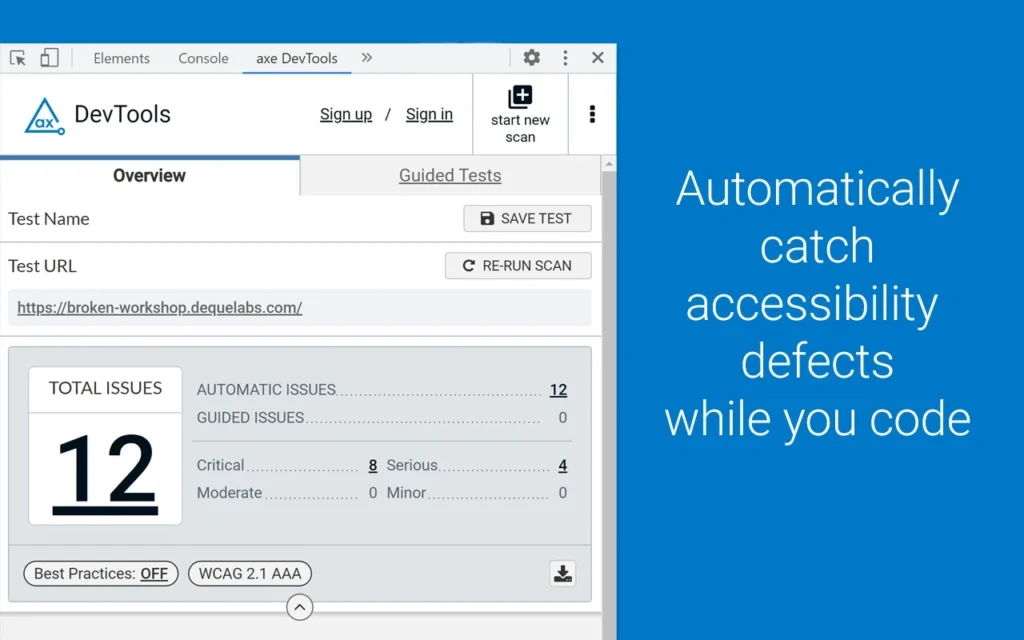
Image Source: Chrome Web Store – Google
I’ve used ax DevTools for years as my go-to accessibility testing solution from Deque Systems. This toolkit can detect up to 80% of accessibility issues right during development.
ax DevTools Key Features
The world’s most trusted accessibility testing engine, ax-core, powers ax DevTools with remarkable capabilities. A single button press lets you analyze your site automatically. It finds most common accessibility issues—three times more than the industry average.
The innovative Intelligent Guided Testing™ (IGT) uses questions and answers backed by machine learning. This helps you spot issues that automated testing misses. You can achieve 80% or more accessibility coverage while coding.
The toolkit also includes:
- Component-level testing to focus on specific page sections
- Built-in linting that spots source code errors throughout development
- CI/CD integrations with almost every language, framework, and tool
- Mobile app testing for iOS and Android environments
Developers get detailed guidance to fix issues quickly without becoming accessibility experts.
ax DevTools Pros and Cons
Pros:
- Eliminates false positives, so you don’t waste time on non-issues
- Uses severity levels instead of “alerts” to encourage better fixes
- Flags elements that need review based on context
- Provides detailed fix explanations about why issues matter
- Merges with existing test suites using one line of code
Cons:
- Manual testing needed for some color contrast issues
- Understanding the testing process needs more expertise than simpler tools
- Pro or Enterprise plans required for advanced features
ax DevTools Pricing
The tool comes in three pricing tiers:
- Free: Simple automated testing through browser extensions for Chrome, Edge, and Firefox
- Pro: $45 per user/month includes Intelligent Guided Testing, component-level testing, and result sharing
- Enterprise: Custom pricing adds onsite implementation, config URL files, natural language scripts, and CI/CD environment monitoring
Paid plans start with a free trial. They automatically switch to the Free plan if not upgraded after the trial ends.
ax DevTools Best For
My experience shows ax DevTools works great for web development teams and agencies who need to understand accessibility issues in rendered pages. The tool proves especially valuable for:
- Development teams looking to catch issues early when fixes cost less
- Organizations that need automated accessibility testing in their build process
- Teams who want guidance on fixing issues without deep accessibility knowledge
- Companies needing consistent standards across web and mobile platforms
Test engineers find it perfect to add accessibility testing to their build tests. Development leaders use it to implement consistent standards throughout the software development lifecycle.
Accessibility Insights by Microsoft
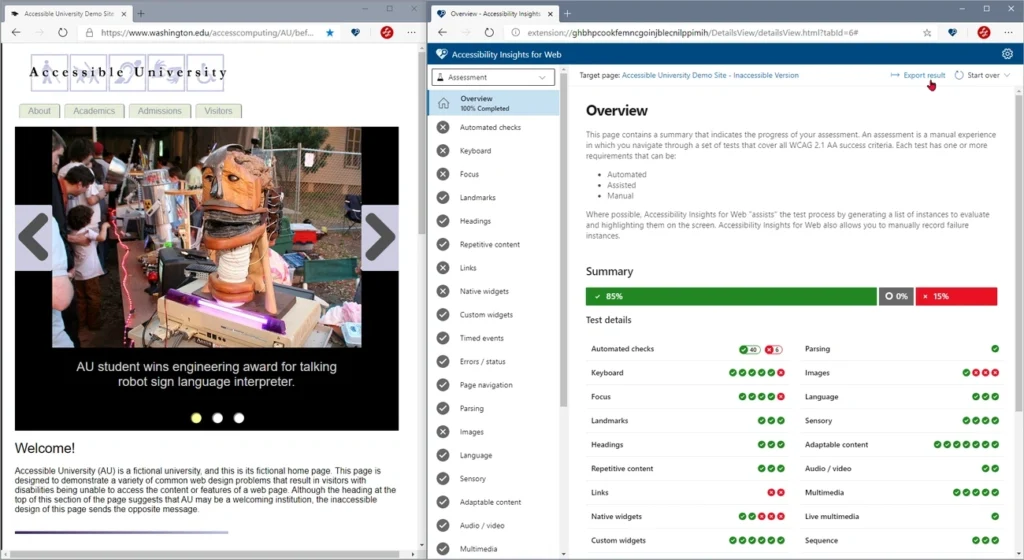
Image Source: Accessibility Insights
Microsoft’s Accessibility Insights brings an exceptional approach to accessibility testing that I’ve become skilled at through many development projects. This free tool suite has specialized versions for Windows, Web, and Android platforms to help teams find and fix accessibility barriers.
Accessibility Insights Key Features
FastPass stands out as the tool’s flagship feature – a two-step process that spots common accessibility problems in under five minutes. The system runs automated checks against about 50 accessibility requirements based on WCAG standards and has tab stops tests that show keyboard navigation issues.
Windows application users will love Live Inspect, which checks UI Automation properties with a simple hover over elements. The feature shows elements in the UIA Tree and lets you see properties specific to different control types.
The Color Contrast Analyzer helps you check text readability against backgrounds and suggests WCAG-compliant colors. On top of that, the Visual Helper shows accessibility issues right on your screen with clear fix instructions.
Web developers get great value from Assessment mode, which checks WCAG 2.1 Level AA compliance through guided manual tests. The tool combines smoothly with GitHub or Azure DevOps, so you can create issues directly with all the needed information filled in automatically.
Accessibility Insights Pros and Cons
Pros:
- Free and open-source with no usage limits
- Clear instructions and visual aids to fix accessibility issues
- Uses Deque’s ax technology for reliable results
- Tests Windows apps using Inspect and Color Contrast Analyzer in one tool
- Checks compliance with more than 60 accessibility requirements
Cons:
- Don’t deal very well with continuous testing setups
- Web version runs only as Chrome and Edge extensions
- Complex websites might have missed accessibility scenarios
- Automated testing can’t catch all issues
- Some features don’t work with certain browsers
Accessibility Insights Pricing
The pricing structure is refreshingly simple – everything is free and open-source. All versions (Android, Web, and Windows) are available without any cost or subscription. Developers can even help improve the tool through GitHub repositories.
Accessibility Insights Best For
My experience shows that Accessibility Insights works best for developers who want to tackle accessibility early in development. Windows application developers who need to verify UI Automation properties and web developers using Chrome or Edge browsers will find it especially useful.
Teams focused on WCAG 2.1 AA compliance will appreciate the detailed assessment capabilities. The tool is a great way to get enterprise-quality testing capabilities for teams with tight budgets but strong accessibility goals.
New accessibility testers will find this tool particularly helpful since it explains why issues matter instead of just pointing them out.
Siteimprove Accessibility Checker
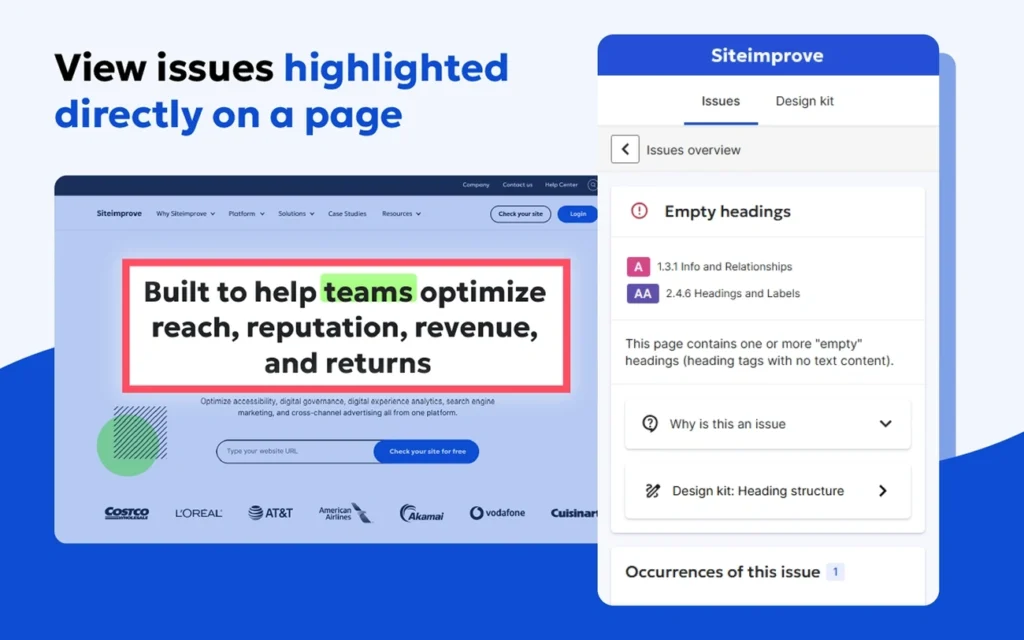
Image Source: Siteimprove
My deep dive into Siteimprove’s Accessibility Checker shows it stands out with its complete scanning approach. This resilient testing tool blends automated checks with manual review options to get a full picture of website compliance.
Siteimprove Key Features
Siteimprove runs automated accessibility checks based on specific WCAG compliance goals. The system gives practical tips to fix issues and helps teams understand the solutions. Page reports pinpoint accessibility problems right on the webpage, which makes spotting issues easier.
Developers will find the Accessibility Code Checker merges testing right into coding workflows. This tool embeds accessibility checks into browser test frameworks and has AI remediation suggestions that automate common fixes.
Teams can sort issues by content location, conformance level, and fix difficulty to prioritize their work effectively. The platform also checks PDFs for accessibility issues like missing alt text and improper tables. Teams can track progress and monitor compliance to show improvements over time.
Siteimprove Pros and Cons
Pros:
- Blends manual and automated testing solutions for complete compliance
- Custom-built approach that fits each business’s needs
- Checks content for other quality issues like broken links and SEO problems
- Regular compliance monitoring reduces legal risks
- Browser extension works with password-protected pages
Cons:
- The platform costs more than other accessibility tools
- Support resources might not meet all user needs
- Manual testing remains necessary as automated tools can’t catch everything
- Some situations need expert help for full compliance
Siteimprove Pricing
Siteimprove uses custom pricing based on what each business needs. Public pricing details are limited, but costs typically start at $999 per year. Enterprise packages can cost much more, with some users reporting up to $63,000 for complete enterprise solutions.
The platform sells solution packages like Inclusivity, Content Experience, and Marketing Performance. The best way to know exact costs is to ask for a custom quote that matches your organization’s needs and website traffic.
Siteimprove Best For
Siteimprove really shines for organizations that need both automated and expert-led manual testing. The platform works best for medium and large businesses that want ongoing compliance monitoring instead of quick fixes.
The tool serves companies with complex websites that need complete accessibility solutions for multiple domains or subdomains. Teams looking for detailed reports and fix guidance will appreciate Siteimprove’s thorough issue explanations and recommendations.
Before choosing Siteimprove, think over whether your organization needs these resilient enterprise features or if a simpler solution might be enough for your accessibility testing needs.
EqualWeb
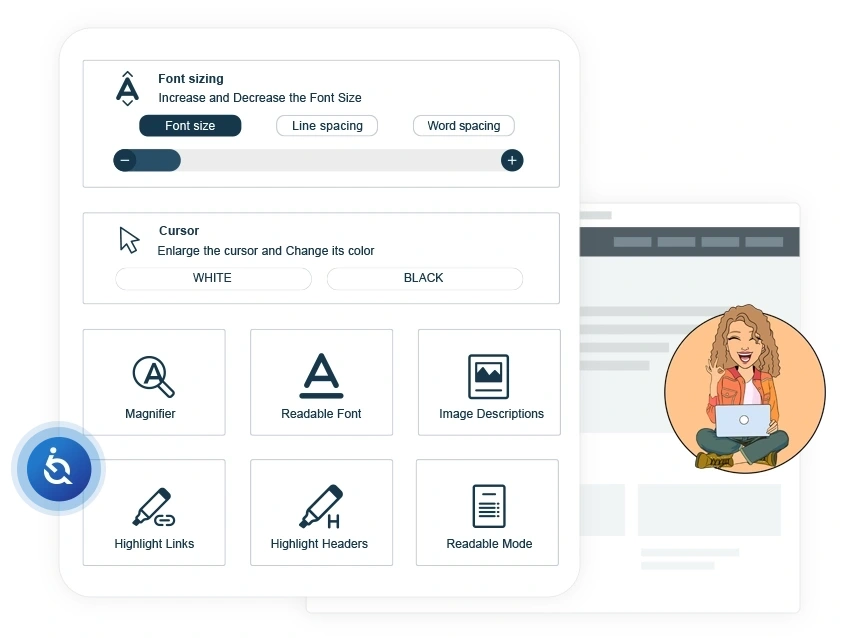
Image Source: EqualWeb
EqualWeb stands out with its unique blend of AI automation and manual fixes to make websites fully accessible. After trying many accessibility tools, I found EqualWeb’s combined approach delivers better results than automated solutions alone.
EqualWeb Key Features
The platform’s AI-powered accessibility toolbar scans and fixes common website errors automatically. Users get access to over twenty accessibility features that include keyboard navigation, screen reader adjustments, voice commands, and animation controls. The platform lets users pick specific accessibility profiles that match their needs. These profiles cover blindness, motor skills disorders, color blindness, visual impairments, epilepsy, ADHD, learning disabilities, dyslexia, and elderly users.
The Google Chrome Checker extension lets users run unlimited free page scans. These scans spot accessibility errors and gaps in WCAG 2.2 and ADA compliance. The Website Monitor Scanner runs regular checks to fix issues that might pop up after content updates.
EqualWeb Pros and Cons
Pros:
- The accessibility widget runs without slowing down websites
- Works naturally on both desktop and mobile platforms
- Adds video and audio transcripts to boost user participation
- Ensures 100% compliance through combined automated and manual fixes
- Provides accessibility certification with warranty up to $1,000,000
Cons:
- Widget by itself can’t guarantee full accessibility compliance
- Warranty coverage needs a full remediation plan
- Support resources are limited for some users
- Small organizations or new websites might find it pricey
EqualWeb Pricing
The pricing depends on website pages or monthly visits. Basic automated plans start at $39/month for sites with up to 100 pages or 10,000 monthly visits. Medium-sized websites with 1,000 pages or 100,000 monthly visits pay $490/year. Larger sites getting up to 500,000 monthly visits cost $109/year.
The premium fully-managed plan includes unlimited pages and visits, detailed remediation services, round-the-clock support, and warranty protection up to $1,000,000.
EqualWeb Best For
My experience shows EqualWeb works best for businesses that need complete accessibility solutions without changing their source code. Organizations that want certification and legal protection against accessibility lawsuits will find it valuable. The toolbar works with almost any CMS including WordPress, Magento, Wix, and Shopify. This makes it a great fit for different website platforms.
Companies without internal accessibility experts but needing full compliance will benefit from the tool’s automated and manual remediation capabilities.
Pa11y

Image Source: Promet Source
Pa11y gives developers a powerful command-line approach to accessibility testing that differs from GUI-based alternatives. The tool’s CLI approach feels refreshingly straightforward when you need to integrate testing into development workflows. I’ve tested accessibility in projects of all sizes and found this approach particularly effective.
Pa11y Key Features
Pa11y gives you a detailed suite of command-line tools to automate accessibility testing. The core Pa11y tool works as a CLI that loads web pages and explains accessibility issues. The tool goes beyond a simple CLI by offering specialized components: Pa11y Dashboard helps track improvements over time with graphical representation, Pa11y Webservice powers the dashboard with JSON-based data, and Pa11y CI works specifically in continuous integration environments.
The software supports multiple accessibility standards like WCAG 2.0, WCAG 2.1, WAI-ARIA, and Section 508. You can get test results in several formats: CLI (human-readable), CSV, HTML, JSON, and TSV. The tool also supports multiple test runners—HTML_CodeSniffer (default) and ax-core—which gives developers flexibility in their testing methods.
You’ll need Node.js (versions 20, 22, or 24 for Pa11y 9) to run the tool, making it compatible with modern development environments. Pa11y tests single pages or multiple URLs at once, which makes it perfect for testing entire sites.
Pa11y Pros and Cons
Pros:
- Quick execution through command-line interface
- Smooth integration with CI/CD pipelines
- Free and open-source
- Multiple output formats for different reporting needs
- Rule sets you can customize for specific project needs
Cons:
- Fewer features than some GUI-based tools
- Command-line knowledge needed, which might discourage non-developers
- Advanced settings can get complicated
- Automated testing misses issues that need human judgment
Pa11y Pricing
Pa11y comes completely free and open-source. You won’t find paid tiers, subscription models, or usage limits. Teams with tight budgets can install and use this accessibility testing tool without any cost.
Pa11y Best For
My experience with Pa11y in various projects shows it works best for development teams who want to include accessibility testing in their CI/CD pipelines. Teams comfortable with command-line operations will find it valuable to automate their accessibility testing during builds.
The tool shines when teams need to test multiple pages at once without manual work. It fits naturally into DevOps workflows that prioritize automated testing. Development teams looking for a free, lightweight way to catch common accessibility issues will find Pa11y meets their needs without breaking the bank.
AChecker
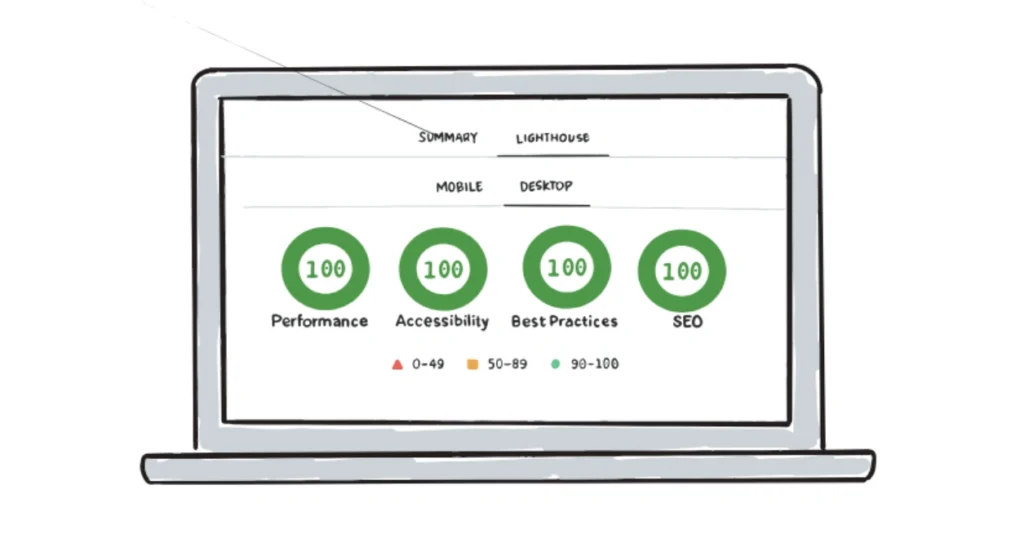
Image Source: achecks
AChecker has been a reliable force in accessibility testing since 2008. The Inclusive Design Research Center created this tool to make accessibility checks more interactive. My hands-on experience shows how this open-source solution helps websites meet global standards transparently.
AChecker Key Features
AChecker delivers detailed accessibility assessments based on your preferred guidelines. The platform lets you test websites through URL entry, HTML file uploads, or direct code pasting. You can check against several accessibility standards like WCAG 2.0, WCAG 1.0, Section 508, BITV 1.0, and Stanca Act.
The tool stands out by letting users build their own guidelines for custom accessibility checks. Problems get sorted into three categories: known, likely, and potential issues, which makes it easy to set priorities. The platform uses Tingtun checker to assess PDF accessibility.
AChecker Pros and Cons
Pros:
- Open-source solution with no usage limits
- Works with multiple accessibility guidelines at once
- Clear explanations accompany each issue found
- Detailed reports come in several formats
Cons:
- Interface might be tough for non-developers
- Single-page testing limits the free version
- Report interpretation needs expert knowledge
- Focus stays mainly on markup-related issues
AChecker Pricing
AChecker comes in three price tiers:
- AChecker Basic (WCAG 2.0 AA): $99 per month
- Lighthouse Single (WCAG 2.1 AA on mobile OR desktop): $199 per month
- Lighthouse Full (WCAG 2.1 AA on both mobile AND desktop): $249 per month
Each plan includes automated scans for web pages and PDFs on your domain.
AChecker Best For
My experience shows AChecker works best for technical teams who want customizable accessibility testing. Organizations that need to check against multiple accessibility standards will find this tool particularly useful. Independent developers often rely on AChecker before site launches. The tool’s technical nature makes it ideal for teams with accessibility expertise who can make sense of its detailed reports.
Tricentis Testim
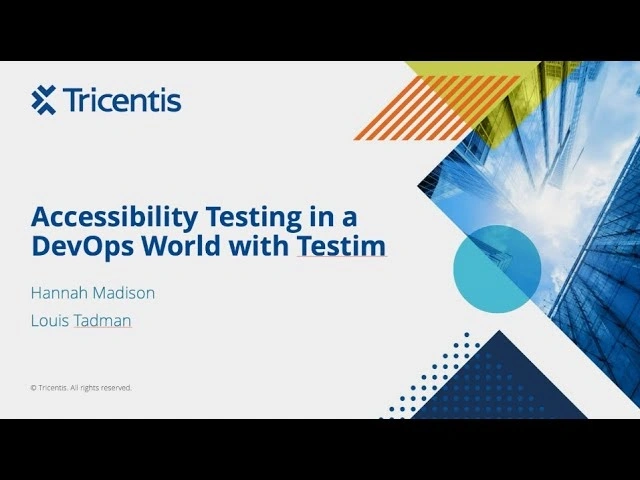
Image Source: YouTube
Tricentis Testim utilizes AI to reduce test authoring time by nearly 95%. My extensive usage shows this tool excels at finding accessibility issues and cuts test maintenance efforts dramatically.
Tricentis Testim Key Features
Machine learning technology powers Testim’s ability to build, record, execute, and maintain tests. Smart locators automatically find elements even after application changes, which reduces maintenance by 80%. Record and playback features eliminate the need for extensive coding. The tool verifies accessibility on web pages and identifies elements that should be available but aren’t. Tests are organized using folders, labels, and plans based on release, user type, or feature.
Tricentis Testim Pros and Cons
Pros:
- Reduces test maintenance efforts by 80%
- AI features verify steps without complex code
- REST API and CLI enable integrated testing
- Pre-defined tests help test complicated elements
Cons:
- Limited API testing integration
- Coverage of accessibility needs improvement
- Documentation can be unclear
- Stability problems occur during extensive use
Tricentis Testim Pricing
Monthly subscriptions begin at $450. The pricing model focuses on parallelization instead of counting runs. Each additional parallel test typically provides 200 monthly test run hours.
Tricentis Testim Best For
My experience shows Testim works best for development teams looking to boost testing efficiency through intelligent automation. Teams testing web, mobile, and Salesforce applications will find it particularly useful. Teams moving from manual to automated testing can achieve up to 70% conversion rates.
Comparison Table
Accessibility Testing Tools Comparison
| Tool Name | Key Features | Pricing Model | Best For | Notable Pros | Notable Cons |
| BrowserStack | – Spectra™ Rule Engine – Workflow Analyzer – Real device screen readers | Free to Enterprise ($199-$459+ monthly) | Development teams that need cross-device testing | – Detects 66% more critical issues – 8x faster workflow scans | – Gets pricey for small teams – Slows down at peak hours |
| WAVE | – Visual overlay system – Contrast checker – Style disabling | Free browser extensions, API credits based pricing | Web developers who need visual feedback | – Accessible interface – Free core tools – Clear explanations | – Tests one page at a time – Finds only ~30% of issues |
| ax DevTools | – Intelligent Guided Testing – Component-level testing – CI/CD integration | Free to Enterprise ($45 per user monthly+) | Development teams seeking early issue detection | – Eliminates false positives – Detailed fix guidance | – Requires some manual testing – Users need technical knowledge |
| Accessibility Insights | – FastPass testing – Live Inspect – Color Contrast Analyzer | Free and open-source | Developers in early development stages | – Visual guidance tools – Built on ax technology | – Not suited for ongoing testing – Supports limited browsers |
| Siteimprove | – Combined manual/automated checks – PDF accessibility testing – Historical tracking | Custom pricing (starts around $999 yearly) | Medium to large organizations | – Detailed compliance checks – Content quality verification | – Higher price point – Basic support resources |
| EqualWeb | – AI-powered toolbar – 20+ accessibility features – Automatic remediation | $39-490 yearly based on usage | Businesses seeking end-to-end solutions | – Works without code changes – Supports multiple platforms | – Widget needs supplementation – Small sites find it expensive |
| Pa11y | – Command-line interface – Multiple output formats – CI/CD integration | Free and open-source | Development teams using CI/CD pipelines | – Seamless pipeline integration – Custom rule options | – Needs CLI knowledge – Basic compared to GUI tools |
| AChecker | – Multiple guidelines support – Custom guideline creation – PDF testing | $99-249 monthly | Technical teams needing customization | – Open-source platform – Supports multiple guidelines | – Complex interface – One page testing limit |
| Tricentis Testim | – AI-powered testing – Smart locators – Record and playback | Starting at $450 monthly | Teams moving to automation | – 80% less maintenance – Simple coding requirements | – Basic API testing – Lacks proper documentation |
Conclusion
Accessibility testing tools are essential to create inclusive digital experiences for all users. Each tool we looked at has its own strengths. Your specific needs and resources will determine the best choice. Teams with tight budgets might prefer free options like WAVE or Accessibility Insights. Enterprise organizations benefit more from detailed solutions like BrowserStack or Siteimprove.
Automated testing only catches about 30% of accessibility issues. You need manual testing alongside these automated tools to achieve complete accessibility compliance. The best results come from combining both approaches in your testing strategy.
Your development workflow should guide your tool selection. Teams that already use CI/CD pipelines will find Pa11y or ax DevTools merge naturally into their existing processes. Visual tools like WAVE work better for non-technical teams because they highlight issues directly on the webpage.
Your budget plays a big role in the decision. Free tools give valuable insights without any cost. Paid solutions offer more features and support. Most tools come with free trials so you can test their capabilities before buying.
The increasing number of accessibility lawsuits has made compliance more important than ever. Some tools like EqualWeb even provide warranties against legal action when you use their complete remediation services.
My experience with accessibility testing shows that using multiple tools works better than relying on just one. Start with free options to fix obvious issues. You can then add specialized tools for deeper analysis.
Make accessibility testing a standard part of your development process instead of an afterthought. These tools make compliance achievable whatever your technical expertise or budget. Your dedication to digital accessibility creates better experiences for everyone and protects your organization from legal issues.
Which accessibility testing tools have you used? Based on your experience, which ones would you suggest? The trip toward true digital inclusivity begins with the right tools and a real commitment to accessibility for all users.